A week with Aeron
Day 1: The opening
My Herman Miller Aeron arrived in a huge box. Upon opening the box, I was happily surprised to see that it came pre-assembled. I just needed to pull it out of the box. Nice. After taking a few commemorative photos of the chair and dragging it to my room, I watched a quick video on all the adjustment settings of the chair.
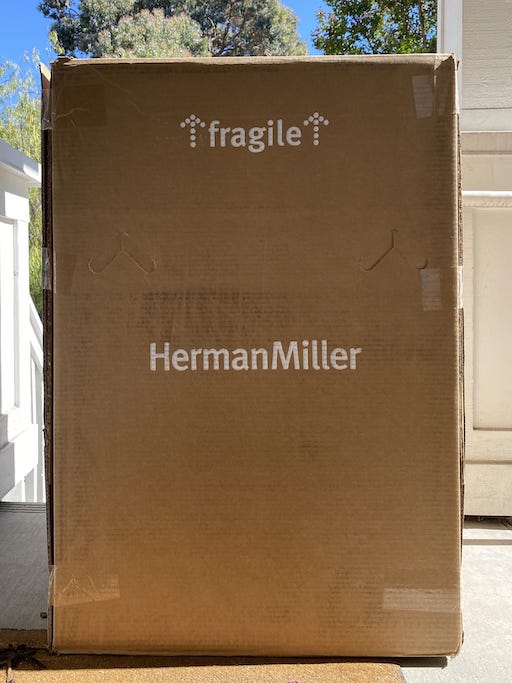
The mesh seat was stiffer than what I remembered, especially compared to the foam seat on my Steelcase Think. In direct contrast, it feels more supportive. It also feels less forgiving when I slouch, which is probably a good thing ergonomically.
After disengaging the tilt limiter, I was surprised that the backward tilt angle was pretty limited. The forward tilt option also felt a bit stiff and forced, but maybe I haven’t reduced the tilt tension enough.

Edit from Day 2: It turns out there are 3 levels of tilt limiting. I thought there were only two. After I disengaged the last tilt-limiting level, I was able to comfortably recline to a point that I had initially expected.
Day 2: The first workday
I’ve reduced the reclining tension, so it’s easier to recline. This also made the forward tilt more forgiving, which allowed me to rock back and forth a bit as I worked.
This chair is persistent in making me sit ergonomically. It’s difficult and uncomfortable to slouch, so my back is almost always against the back of the seat. I’m really glad I got the lumbar support upgrade.
I’ve been fiddling with the PostureFit lumbar support tension knob, going from being uncomfortably stiff to barely noticeable. I landed somewhere in the middle where I am consistently aware that it’s against my lower back, but it’s not longer digging into it. That soft caress against my lower back, or the lack thereof, has become the clearest indicator of proper posture.
As for the arms, I’ve opted to avoid using them while I’m typing or using my mouse. I have to say, they’re easily the comfiest armrests that my pointy elbows have had the pleasure of resting on, and also quite adjustable! They’re still not as easily adjustable as the Steelcase Gesture’s because you need to unlock them from the back of the chair to change the height and they don’t have the same insane range of motion. The arms have a good amount of resistance when adjusted horizontally, which makes it difficult to disturb my fine-tuned settings.
On the negative side, I’m noticing that I can’t sit on the seat for more than an hour and a half before my bottom starts to feel a bit tense. Hopefully, I’m just getting adjusted the mesh seat and the enforced ergonomics!
Day 3-4: The right tune
It’s actually day 4, since I didn’t have much to write about yesterday and I didn’t make any adjustments.
Today’s biggest update is that I’m getting accustomed to the stiffness of the mesh seat. Not only am I getting used to it, I’m starting to love it. My back feels straighter, my shoulders seem less hunched, and I feel just that little bit taller whenever I stand up. Maybe it’s just placebo.
This noticeable change might be related to an NPR article I read a few months ago about modern chairs becoming too soft, which inadvertently promotes slouching and poor posture. Thankfully, that lack of foam and the additional stiffness seem to be working wonders on my posture.
I’ve also started to use the armrests, mainly to support my mouse-wielding hand. They come in handy when I lean back, recline like a boss, and stare at the ceiling for no reason. When I’m typing, they linger to the side without disrupting my elbows.
So far, I think I’ve dialed in the perfect height and reclining resistance. I’ve left the tilt limiter off, since the reclining resistance seems to be enough to keep me upright while still allowing me to recline whenever I want to. As for tilting forward, I’ve resolved to reserve it for those times where I’m diving deep into a tough problem and I need to get up close and personal with my monitor. That typically amounts to at most 1-2 hour-long sessions per day.
Day 5: Hours go by
That initial tenseness that I felt after an hour on the chair? Gone.
I’ve been able to sit on the chairs for at least 2 hours without feeling uncomfortable. Maybe my body’s adapted to the chair or the mesh has finally succumbed to the delicate shape of my lower half.
Conclusion
After the first few days of getting used to the Aeron, it’s become my favorite office chair. I rarely fiddle with the adjustments and have found that I can comfortably sit on it for hours without breaking a sweat. My posture’s improved quite a bit, too!
My configuration:
- Back support: adjustable PostureFit SL
- Tilt: tilt limiter and seat angle
- Arms: fully adjustable arms
- Armpad: standard
- Caster: carpet caster
Would I recommend it?
If you sit on your chair for hours everyday, want a chair that promotes good posture, and have a large enough office chair budget, then I highly recommend the Aeron. If you want a slightly more relaxed and conforming chair, you would probably be better off with the Steelcase Gesture which I mentioned in my last blog post. Although if you want a lower-priced Herman Miller, then the Sayl is more likely up your alley.
Work from home: desk & chair
I have a problem. Over the years, I’ve spent hundreds of hours trying to find the best thing for everything I buy. With everything going on and having to work from home, it’s only gotten worse. I’ve had to find the best desk, the best chair, the best everything all in the hopes of boosting my productivity, promoting good ergonomics, and maintaining my sanity at home.
This will be part 1 of my work from home (WFH) setup experience, which focuses on my desk and chair. Do note that I’m a huge fan of Wirecutter, so you’ll see many overlaps with their top picks here. I’ll link to their reviews for things they’ve recommended.
Where possible, I link directly to the manufacturer’s home page for any items I mention. I do not have any affiliate or referral relationships with any websites or products mentioned below. These are solely my opinions for what’s been working well for me.
With that aside, let’s get started!
Desk
An obvious starting point for any WFH setup. For me, a standing desk, more importantly a height-adjustable desk, is the center of my workspace.
The adjustability lets me lower and raise the desk to maintain a relaxed 90° elbow while both sitting and standing. The programmable controls let me configure my desired sitting and standing heights. When I’m not using my desk, I can even tuck my chair under the desk to save some space. This is a big plus given that my wfh setup is in the same room as my bed. Silicon Valley.
Fully Jarvis standing desk
Here’s my configuration, which goes for $664.
- 60x30” desktop
- Larger desk space than the default 48x30” desktop
- Legs support up to 350lbs
- Extended range desk frame
- More height adjustability for lowering the desk
- Programmable memory handset
- Consistent height settings, no holding up/down
- Formerly a Wirecutter top pick
- Currently the less expensive, runner-up pick
Two years ago, I managed to find one in great condition on craigslist from a defunct startup incubator for around $250. I’ve had nothing less than a perfect experience with it and would gladly pay full price — it simply just works.
Chair
I’m the kind of person who, before even sitting on a new chair, researches all of the various ways to adjust and personalize it. Once I’ve adjusted it, I continue adjusting it on a regular basis in tiny increments until it feels just right.
When choosing a chair, the bare minimum must include a comfortable seat, adjustable lumbar support, maneuverable armrests, and configurable reclining features. After that, I look for breathability, durability, and warranty. Why breathability? Well, when you’re sitting on it for hours on end, it starts to get a bit toasty.
I’ve sat on
Over the years, at home or at work, I’ve tried and owned a number of office chairs. Here are my favorites:
- Herman Miller Aeron
- Wirecutter: runner-up pick, starts at $995
- Used at an internship for 1 year
- Now using at home as of 6/21/2020, purchased new using company wfh money
- Pros
- Breathable mesh seat/back
- Adjustable lumbar support
- Forward tilt support
- Iconic design
- 12-year warranty
- Very popular: easy to find used, holds a resale value
- Cons
- Very expensive
- Mesh seat is stiffer than the foam seats like in the below chairs
- No customizable fabric colors: just black or white
- Less adjustable arms versus the Steelcase Gesture
- Herman Miller Sayl
- Wirecutter: also great pick, starts at $545
- Used at home for 2 years, purchased new
- Donated to my younger brother when I moved away
- Pros
- Breathable back
- Least expensive, recommended Herman Miller
- Customizable fabric and frame colors
- 12-year warranty
- Cons
- Seat is not as breathable as Aeron
- Stiffer back especially at top near the frame
- Steelcase Gesture
- Wirecutter: top pick, starts at $1000
- Using at work for the past 3 years
- Pros
- Easily adjustable, extremely versatile arm rests
- Plush seat/back
- Customizable fabric and frame colors
- 12-year warranty
- Cons
- Very expensive
- Not very breathable
- Steelcase Think
- Starts at $613
- Used at home for the past 3 years
- Purchased used at local office furniture liquidator for $200
- Pros
- Breathable back
- Popular, easy to find used
- 12-year warranty
- Cons
- Seat is not very breathable
- Back frame rubs against my shoulder blades
Admittedly, these are all very expensive office chairs. Unless you’re at a desk for prolonged periods of time everyday, it might not be worth it. But if you are, then it’s like investing in a daytime equivalent of a comfy, supportive bed where you spend those 8 hours awake.
I never understood the benefit of these chairs until I started developing lower back and wrist pains. Once I did though, I could never go back. Gone were the days of armrests falling apart under my elbow, seat cushions turning into stone, and slowly sinking when height adjustment breaks down after a year or two.
My favorite is the Herman Miller Aeron
It checks all of the basics with its iconic breathable seat/back, adjustable arms, and tilt-limitable reclining. It can even be configured with an oddly delightful forward tilt support. Imagine leaning forward, eyes glued to the screen, mind on overdrive trying to pinpoint the root cause of an issue, all while your chair gently nudges you ahead as if to say you can do it, I believe in you.
If that wasn’t enough, it even comes with a 12-year warranty. They’ll send a local, certified technician to your home to repair any problems at no cost within the U.S. and Canada. Do note that warranty is non-transferable, so buying used will not provide these same guarantees. Thankfully though, they’ve been known to last well beyond their 12-year expected lifetimes, so you’ll likely be okay.
Although it’s been several years since I’ve sat in an Aeron, it’s by far been my most memorable seating experience. And since I’d last sat on one, it was remastered in 2016 — the first update since its release in 1994.
If you’re looking to buy one, start with the size guide where you can choose the appropriate size: A, B, or C. Most people fall within size B, though it’s good to check. Next, determine which add-ons you want. Wirecutter recommends:
- Back support: adjustable PostureFit SL
- Tilt: standard
- Arms: height-adjustable arms
- Armpad: standard
- Caster: hard-floor or carpet casters with quiet-roll technology
That configuration comes to $1214 before tax. If you’re interested in the forward tilt support mentioned above, you’ll want to upgrade the Tilt option from Standard to Tilt Limiter and Seat Angle for an additional $100. However, the most important and immediately noticeable add-on is the upgraded adjustable back support. Don’t cheap out on it, your lower back will thank you.
As of 6/15/2020, I’m still waiting for my Aeron to arrive from Herman Miller. Until then, my Think will make do despite its uncomfortable attempts to support my upper back. I’ll update this post once I get my hands on it.
6/30/2020 update: I’ve received my chair and here’s my first week with it.
- 60x30” desktop
Organization Paralysis
Whenever I hit a roadblock in productivity, I find myself revisiting all of the many ways I try to be productive. During this process, I install a bunch of new productivity apps and uninstall any apps I deem to be a waste of time. I’m looking at you, Twitter & Reddit.
Soon after, I realize and think:
I could’ve spent that time actually being productive. I always go back to my old apps and workflows anyways.
Instead of continuing with this never-ending and unproductive cycle, I want to create a stricter workflow and outline use cases for each specific tool.
My goal is to minimize the amount of time I spend mulling over how to be productive, and actually being productive.
The real struggle
I have many things I want to do, to work towards, and to remember. Unfortunately, I can’t do it all. With so limited time, I need to find ways to do, work towards, and remember the most important things.
I’ve narrowed down what I need to organize my life to five points.
- Tracking, prioritizing, and breaking down tasks
- Publish my first blog post
- Distinguishing important long-term tasks vs. just urgent tasks
- Remembering future events
- My friend is having a birthday party on April 27
- Recalling past experiences
- How frantic was I when I broke production during my first internship?
- Maintaining habits
- Read a book for at least 15 minutes everyday
- Jotting down arbitrary thoughts
- Blog post ideas, The best start-up idea ever
The current solutions
As this was my first post on my redesigned website, I wanted to go into more detail about my workflow and how I specifically use these tools, but those separate sections ended up becoming much larger than I’d anticipated. I’ll go into more details in separate posts about each one.
In summary, I use the following:
- A to-do list app, Things 3, to solve 1 & 4
- With a new twist, following my simplification of the GTD methodology
- A calendar app, Fantastical, to solve 2
- A journal app, Day One, to solve 3
- A note app, Bear, to solve 5
For now, I’ll mark my task write first blog post as completed. Success!
- Tracking, prioritizing, and breaking down tasks
Jisho Alfred Workflow
As I have been learning Japanese, I’ve found Jisho.org, an online Japanese-English dictionary, to be a great asset. In order to to make it easier to access Jisho, I created an Alfred workflow. I called it, unsurprisingly, Jisho Alfred Workflow.
It’s an improvement in speed and reliability over the existing Jisho v1.0 workflow that is no longer maintained. Jisho Alfred Workflow conservatively waits for the user to finish typing before making a request to the Jisho API and cancels existing requests if the user starts typing again instead of waiting for every response.
Even cooler, one of Jisho.org’s creators loved it enough to finally purchase an Alfred Powerpack in order to use it.
Better Friend - Hackathon Winner
Last week, my friends and I competed in the CalgaryHacks 2017 hackathon. The theme for the hackathon was automation and optimization, so we came up with an ingenious idea.
In order to solve the issue of constantly having to monitor our social networks, we created Better Friend. It’s an application that allows you to link your Facebook account and have it automatically respond to activity on your feed and pages.
Better Friend allows you to feign interest in your friends’ inane memes and responsibly handle customer complaints for business pages. From automatic replies like “Wow, I was just about to send this to you!” to “Thank you for your continued support”, your friends and fans will immediately notice a positive change in your Facebook interactions with them.
To develop it, we used Node.js for the back-end to connect to the Facebook Login and Facebook Graph API to allow commenting and posting on behalf of users. For the front-end, we learned and used ReactJS to create a web page for authenticating with Facebook and interacting with settings for the automatic reply system in the back-end. To store users’ preferences, we made use of a MongoDB instance hosted in mLab. Finally, we used Heroku to host the Node servers for the demos and testing purposes.
With all of this, we ended up taking first place in the hackathon. For screenshots and details, check out the Devpost submission.
Interning at Microsoft
This past summer, I interned at Microsoft through their Garage Internship Program.
There, I teamed up with five amazing interns to create and beta-release, Hearing AI. From a basic concept to a full-fledged iOS app, we collaborated as a team to both develop and validate the idea. Using Microsoft’s latest tools and technology, we created a new and unique experience to challenge the question of “why must sound only be heard?”.
Hearing AI was designed for the deaf and hard of hearing as visual experience to depict the ambience and feel of the sound environment. Through visualizations, one can get a sense of how the environment feels and gather information that is easily missed.
As well, Hearing AI taps into Microsoft Translator’s real-time speech-to-text API to contextualize speech. With speech, the app detects and visualizes the intensity of spoken words to create a more dynamic and impactful experience.
Over the course of a summer, I learned a whole lot about how difficult processing sound is, coordinating and self-managing a team, creating an iOS app and validating it with user testing, and the importance of complying to privacy and securities policies early on.
To say the least, it was an amazing summer at Microsoft Vancouver.
Tabbit
I play guitar. Whenever I want to learn how to play a song, I use a guitar tab. In the past, I would bookmark individual guitar tabs from around the web. After a while, my bookmarks folder would be inundated with guitar tab links.
This either meant:
- Removing some bookmarks to tidy up the folder, or
- Creating even more subfolders for bookmarks. Nope
So, I made Tabbit to solve these problems:
- Keeping track of the songs that I’ve learned to play sucks
- Remembering which music sheets/tabs I used for those songs is even worse
It lets you aggregate music sheets and tabs from around the web into manageable and shareable lists. For example, check out my Tabbit list.
By this point, you’re probably wondering, “how could it get better than that?” Well, let me tell you. It’s open source! It’s built using AngularJS for the frontend and Node.js for the backend. It’s currently hosted on Heroku and uses AWS S3 as cloud storage for storing users’ music sheets if they prefer to upload PDFs.
First Post
Hello, World!
Hi Internet, this is my first blog post. This blog will predominantly focus on my learning journey as a software developer.
Stay tuned for more! For now, feel free to checkout my GitHub to see some of the projects I’m currently working on.